Google Classroom is an opportunity for teachers and supervisors to have online learning. Given as a free application, Teachers can use Google Classroom an online learning tool for students so they can reach space and time and reduce paper usage
Google Classroom has 2 main facilities namely the first Join Class (Join Class) (see How to Join a Class in Google Classroom ) and Creating Classes (Create Class).
Google Classroom is an opportunity for teachers and supervisors to have online learning. Given as a free application, Teachers can use Google Classroom an online learning tool for students so they can reach space and time and reduce paper usage.
For School / Madrasah Supervisors, Google Classroom is a means of fostering madrasas, both for the guidance of teachers and for the guidance of madrasa principals. Even if it collaborates with Google Drive, Superintendents can collect data on the development of madrasas and the development of the competency of teachers or madrasa principals online.
On this occasion, the steps will be explained how the teacher or supervisor of the madrasa makes a class and invites students, teachers or principals as students. Previously to remember, we must have entered into a Gmail account or Google Chrome account.
On this occasion, the steps will be explained how the teacher or supervisor of the madrasa makes a class and invites students, teachers or principals as students. Previously to remember, we must have entered into a Gmail account or Google Chrome account.
A. How to Make a Class
As a teacher, one of the first things to do in the Classroom is to create a class for each class you teach. In class, you can give assignments and post announcements to students.
The steps to create a class on Computer, as follows:
- Open Google Classroom.
- Click the symbol (+) two options appear namely Merge to class (Join Class) and Create Class (Create Class).
- Click Create Class
- Write the class name. The name field must not be blank.
- In addition to the Class Name, there are options that can be filled in or left blank, i.e.
- Subjects (subject) can be filled in the name of the subject or material
- Section (section): can be filled with a brief description, grade level, or class schedule,
- Rooms can be filled in with class locations, click Rooms and enter details.
- Click Create.
- Next Classroom automatically generates the class code when creating a new class. Use this code to invite students to class.
B. How to invite students
To invite students or teachers to be students in our class, there are 2 ways that we can do, namely:
1. Invite students or groups of students
To invite students using a Student Gmail account.
The steps are as follows:
- Open Google Classroom.
- Click the class to which you want to add students or groups of students.
- At the top, click People. A list of teachers appears and a list of students appears.
- Click the picture of a person with a (+) sign next to students (Students).
- Enter the email address of the student, then click Invite
- To invite other students, repeat steps 4 and 5.
- Click Invite.
- After you send the invitation via email, the class list will be updated to display the name of the invited student.
2. Give Class Codes to Students
There are several ways to share code with students. For example, you can display the code on the projector or copy and share it.
To find out the class code, can follow the following steps:
- Click the class you want to see the class code.
- After entering the class, the class code is located under the Class name. The class code consists of 6 to 8 letters/numbers
- Give the class code to students.
- Then give these instructions to students how to join the class using the class code
That's how to create a class and invite students in the class that we created in Google Classroom. Madrasa Teachers and Supervisors can follow the steps above so they can have an online learning class or an online coaching class.
This article "How to Create Classes and Invite Classes in Google Classroom" is protected by







![[feature]](https://blogger.googleusercontent.com/img/b/R29vZ2xl/AVvXsEimT39kQqhhDlS3DkuKZqsPf9O22mF-ibgyOrljS35VA3Js8zOhmb6I_fZ_BJ3VVyP36R9_JX6VJ_kA12Vd2y_luQNKmo51X3gp2LFIOCXbRbE84jTGNXXzTSaJnjZHGPjDHmPs99yZx23s/s320/how-to-create-classes-and-invite-classes-in-google-classroom.png)





COMMENTS