Google Classrooom has 2 main facilities, one of which is the Join Class Facility or Join Class. This facility is given to account holders who will act as students or students
Google Classroom is Google's online learning application that can be used to plan learning, share materials or teaching materials, and give assignments to students without using paper.
The advantage of the Classroom is that it integrates directly with other Google features such as Google Docs and Google Drive so that it can store files, both material, learning resources, or assignments in Google Drive. Simply have a Google account, we can take advantage of all the facilities prepared by Google, including Google Classroom.
Google Classroom Provides 2 Facilities
- Join the Class (Join Class). This facility is for students or teachers who want to study or join a class. Our role as students or students.
- Create Class is a facility for teachers or supervisors who want to have online classes or online coaching. Our role as Teachers or Educators.
On this occasion, I will explain how to join a class. How to join the class consists of 2 ways. But keep in mind, we must have logged in or entered Google Classroom. If you are already signed in to a Google account, follow these steps:
1. Using Class Code.
The class code is owned by the class creator in Google Classroom, the code can be given at the time of the meeting or training, also can be sent via personal email or WhatsApp.
The class code is used to add ourselves to the class.
Steps to Join the class using the class code, which is as follows:
- Open classroom.google.com.
- At the top, click Add (+), two options appear, namely Join Class and Create Class.
- Click Join class, the Code request appears
- Enter the class code provided by the teacher, then click Join.
- The class code consists of 6 or 7 letters or numbers. For example, hjhmgrk or g5gdp1.
- Enter class code
- You have Joined the class.
2. Receive Invitations from Teachers
The second way to join is to accept invitations from Teachers or supervisors who have sent their invitations through Google accounts or Gmail accounts.
If the Teacher or Superintendent has sent us an invitation, we will see it on the Google Classroom Home page, a class card asking us to join. We just click on the join button (Join) then automatically we have joined the class.
Steps to Join the class to receive an invitation from the teacher or supervisor in detail are as follows:
- Open classroom.google.com.
- On the class card, click Join.
- Congratulations on your joining.
While asking to join by sending invitations to students or fostered teachers is slower if they do not do it during face-to-face meetings, because not everyone likes to open Gmail or google classroom. It takes time to ask them to join. But when there are face-to-face meetings, Requests to join by sending invitations are very effective.
This article "How to Join Class in Google Classroom" is protected by







![[feature]](https://blogger.googleusercontent.com/img/b/R29vZ2xl/AVvXsEjuyALrQbfy2r09EXkHqE4iCCHNHr4uH0nu_uLLAugNRZauL_ImlMx9m0I5Nh4rUIq1qox21oAWK9PS7juYXY2YSYIa097iqdiPako1-73d19kvXrA2XVEdbg0WJnpQDWB8kH6hsi_j8rXe/s320/how-to-join-class-in-google-classroom.png)





COMMENTS