The good news with the opening of the Google Classroom application to the public. Initially, Google Classroom is a special product for Google for Education. Where this program is specifically for formal educational institutions. Google users or personal Google / Gmail account owners cannot take advantage of the presence of Google Classroom.
Three ways to first log in to Google Classroom
The good news with the opening of the Google Classroom application to the public. Initially, Google Classroom is a special product for Google for Education. Where this program is specifically for formal educational institutions. Google users or personal Google / Gmail account owners cannot take advantage of the presence of Google Classroom.
Starting in 2014, Google made Google Classroom applications like other Google applications such as YouTube, Google Doc, Google Drive. Where we only have one Google account, we can receive the benefits of all application facilities prepared by Google.
So now, everyone can take advantage of Google Classroom facilities for free with the requirement to have a Google account or Gmail account. If you don't have a Gmail or Google account, you can create a new Google account for free.
After having a Google account, then we can use that account to log in or log in to Google Classroom.
On this occasion, the steps for logging in or entering Google Classroom using a computer or laptop will be explained. Both use the Android application on a SmartPhone.
The steps are as follows:
1. How to login to Google Classroom on a Computer
How to login to the classroom for the first time using a computer.
The steps are as follows
- Open Google Classroom, then click Open Classroom. A Google account request appears.
- Enter your username (Gmail address), then click Next ( Next ).
- Enter your password, then click Sign In.
- If there is a welcome message (WelCome), read the message, then click Accept.
- If the Google Classroom Icon and Posts Appear, Click Start (GET STARTED)
- Ready to start using the Classroom ?.
2. How to log in Google Classroom on Android
How to login for the first time using Android on SmartPhone can be done in 2 ways namely
- Using the Google Chrome application is the same as logging in using a computer. You can follow the steps above (A).
- Use the classroom application that is downloaded (Download) from Google Playstore.
- Click Classroom Application. Appears and Google Classroom Posts.
- Click Start (Get Started).
- Click Add account (Add Another Account). Google Sig Appears In With your Google Account.
- Enter your username (Gmail account address), then click Next (Next). Google Welcome appears and underneath your account appears.
- Enter your password (Password), then click Next (Next).
- If there is a welcome message, read the message, then click Accept.
- Read the Terms of Service and Privacy Policy, then click agree / Accept (I agree).
- You are ready to start using Classroom
3. Enter Google Classroom through your Gmail account
Usually, we have opened a Gmail account on a laptop or on a SmartPhone. Then, how to login or enter Google Classroom?
In essence, if we have entered into our account, either through Gmail or Google Chrome, we can directly open the Google Classroom application.
The method is as follows:
- On the Gmail account or Google Chrome account screen, look in the upper left corner there are Dots (9 dots) in the shape of a box). Usually, beside the right, there is a picture of a bell (Google notification)
- Click the dot-point, Google's applications will appear (12 applications),
- Click Lainya (More). Another Google application will appear.
- Search Google Classroom,
- Click Google Class (Google Classroom)
- A Google Classroom screen will open.
- Appears "There Is No Class Here (No Classes Here) If you don't have a Class or Don't Join a Class,
- Class boxes will appear if you have a class or have joined a class.
That's how to login or enter Google Classroom, hopefully, it will benefit you.
This article "How to Login or Go to Google Classroom" is protected by







![[feature]](https://blogger.googleusercontent.com/img/b/R29vZ2xl/AVvXsEifDpPw5cpiSvYlTq1n7qHmvbyqhVhz7spdPK2WuNr0gGQRYzdo_P0dRkqU2lxHE3vJj9RYvQophDqz_5mVJe5yb6D9agNyKjdtDZhlw9qtM5PZjeXb0DjnzzU8uUf8dZFZKSMkZ_oct1OQ/s320/how-to-login-or-go-to-google-classroom.png)





COMMENTS