Learn how to create a seller account on Amazon from Pakistan with our step-by-step guide. Start selling your products and grow your business today!
Amazon Allows Pakistani Sellers to Register for Seller Accounts from Pakistan
Pakistani sellers can now sign up for Amazon seller accounts without external help, thanks to Amazon's recent inclusion of Pakistan on its list of supported countries for seller accounts. The process is straightforward and requires a step-by-step guide. Here are the steps to follow:
Required Documents
Before signing up for an Amazon seller account, ensure you have the following documents and information:
- Bank account information and statement
- Passport
- National ID card
Step 1: Sign Up on Amazon Seller’s Website
- Visit Amazon.com/seller-account website.
- Click on “Selling on Amazon” on Amazon’s website.
- Enter your email address and create a password.
- Complete the account creation process and go to the “Manage your account” page.
- Enter your name, phone number, and valid tax identification number.
- Click on “Next” to proceed.
- Select your business type from the options provided.
- Follow any additional prompts and provide necessary information to set up your Amazon sellers account.
Step 2: Add Business Info to Complete Amazon Sellers Account Setup
- After confirming your account, you will be directed to the Manage your account page where you will need to provide your business information. This includes your business name, primary logistics method, and website.
Step 3: Add Basic Information
- Enter your full name, valid email address, create a secure password, and provide your phone number and social security or tax identification number.
Step 4: Confirm Your Account Registration with a 6-digit Code
- Check your phone for the SMS containing the 6-digit code.
- Enter the received code on the website.
- Click “Confirm”.
Step 5: Select the Market
- Check the marketplace box under the Location for the Amazon store section.
- Select the specific country where you wish to sell your goods on Amazon.
Step 6: Add Billing Information
- Enter the valid credit card number that you want Amazon to charge for the Fulfilled by Amazon fee.
- Provide the expiration date of the credit card.
- Enter the name as it appears on the credit card that you provided for billing.
Step 7: About the Store
- Provide the name of your Amazon store.
- Indicate whether UPC codes are present on your products.
- Specify if you own the brand and manufacture the products you are listing.
- State whether you and your goods are covered by a registered trademark.
Step 8: Validation
- Amazon will mail a special code to the address you entered during the signup process via postcard.
By following these steps and providing accurate information, Pakistani sellers can successfully register for Amazon seller accounts from Pakistan.
Conclusion
In conclusion, the addition of Pakistan to Amazon's list of supported countries for seller accounts is a great opportunity for Pakistani sellers to expand their businesses and reach a wider audience through one of the world's largest online marketplaces. By following the step-by-step guide and providing accurate information and required documents, Pakistani sellers can easily set up their own Amazon seller account from Pakistan. With this new opportunity, Pakistani sellers can take advantage of Amazon's global reach to grow their businesses and increase their revenue.
This article "How to Create Amazon Seller Account in Pakistan: A Step-by-Step Guide" is protected by












COMMENTS