Comments are an essential part of blogging where readers ask questions, give suggestions and share their opinions. Change your author comment background color to engage more blog readers.
![[feature]](https://blogger.googleusercontent.com/img/b/R29vZ2xl/AVvXsEhx5DAfjjnMv2B36k7sEX4yFSX6A4RSPhPJryrG1P4rUx2daljgOUKYLYCPtu4xHVceDnt3XDC7gkJPk-HQbFg6VLUytyFVYADBeemDz-pTenmV43eeaPV1-SJskW-qOPgyDO_Afz20EM5b/s1600/how-to-change-background-color-of-author-comment-in-blogger.jpg) |
| Change Background Color of Author Comment in Blogger |
Thus making authors comment more special and different from other readers is very important. This will encourage blog readers to start a discussion with the author. This will definitely increase the worth of your blog. So today I am going to share How to Change Background Color of Author Comment in Blogger. Let's move to the main guide without wasting your time.
How to Change Background Color of Author Comment in Blogger
- Log in to your Blogger Account.
- Go to your Template Section and click EditTemplate.
- Click Ctrl+F to search.
- Find the body tag </body>, you will find it at the end of the template code.
- Then Paste the below code just below the </body> tag.
[<script src="//code.jquery.com/jquery-latest.js"></script>
<script>
$(function() {
function highlight(){
$('.user.blog-author').closest('.comment-block')
.css('border', '4px dashed #27ae60')
.css('background','#2ecc71 url("https://blogger.googleusercontent.com/img/b/R29vZ2xl/AVvXsEiDqNETxi-ukgbmbqbGNt_O8duNRlLvtRy1DjDNWUAOHFfXDuVOD5Uu7hvR_UDU9bI-W6GhzU0WD7aFBI4Lmx46U2yTtucxq-bE-QILGJiCMzO7Iu3S-pfKM3g7nSp4V59ekv1YjFf4X9W9/s400/white80.png")')
.css('color', '#27ae60')
.css('padding', '10px');
}
$(document).bind('ready scroll click', highlight);
});
</script>]
7. You are done.
That's all from TipRicks. Hope you like it. 😊
This article "How to Change Background Color of Author Comment in Blogger" is protected by














COMMENTS