Have you ever wanted to take a screen capture of a entire Web page, but could only capture what was on your screen? We'll discus some of the best methods to capture the entire web page with high resolution.
Have you ever tried to capture the entire webpage with a lot of software, online apps and extensions but you were unable to capture what was on your computer or laptop screen? You have been tired of by searching software to do that in a very short time with high-quality resolution? Don't worry in this article How to Capture a Screenshot of Entire Web Page I'll show you how you can do that with a cool chrome extension.
Screen capturing can be very used full for presentations, feedbacks, educations and most importantly to make your portfolios if you are a web designer or a developer. There are a lot of methods to capture the whole web pages but here I
I'll discuss some of the top methods with you.
Screen capturing can be very used full for presentations, feedbacks, educations and most importantly to make your portfolios if you are a web designer or a developer. There are a lot of methods to capture the whole web pages but here I
I'll discuss some of the top methods with you.
Method # 1
At the top of the list, I'll discuss an extension that I have found in chrome extension store. Follow the below simple steps to capture webpage with the help of a chrome extension.How to Capture a Screenshot of Entire Web Page with Google Chrome Extension
- First of all, go to the link and install the extension in your Google Chrome Browser. [Link ##arrow-right##]
- Then open the web-page that you want to capture.
- Then click on the extension or press Alt-Shift+P.
- This Screen will Appear in front of you.
- Click the download PDF button or PNG button to download your image.
- That's it. You are done...!
You May Like to Read:
Settings
You can do some changes in settings by clicking the options button at the top right corner of the screen.
In the settings tab, you can change the following options.
In the settings tab, you can change the following options.
- You can change the image format.
- You can set the download directory.
- You can change the format size of PDF's
- You can also enable automatic download files option.
Method # 2
At the second number, I have placed the online capturing apps. There are a lot of online apps that allows you to capture the entire web pages with just a single click.
How to Capture a Screenshot of Entire Web Page with Online Web Applications
Some of the apps are mentions below with their links.- Snapito [Link ##arrow-right##]
- ScreenshotMachine [Link ##arrow-right##]
- WebCapture [Link ##arrow-right##]
Method # 3
At the third number, I'd like to discuss a trick by which we can take a screenshot with Google Chrome.
How to Capture a Screenshot of Entire Web Page with Google Chrome Browser
- First of all goto the page which you want to capture.
- Then press the F12 key on your keyboard.
- Then click the toggle device toolbar.
- Then make the responsive button
- then click on the three dots at the top right corner of the screen as shown in the below snapshot.
- then click on the Capture Full-Size Screenshot button.
This article "How to Capture a Screenshot of Entire Web Page" is protected by







![[feature]](https://blogger.googleusercontent.com/img/b/R29vZ2xl/AVvXsEii2iHlAkBeYT_JDqRS09y_rf7bUQo71R1lVDF162RIwwTnSkTpgyU12AXP0_ip203tFt4Jp2H46A2zWFyV6PB9JOdymmGxqRmpdc5bftt7efMgnPiLR07yZh5WKno9ZJoQrLYv9W1LXRQG/s320/how-to-capture-screenshot-of-entire-web-page.jpg)
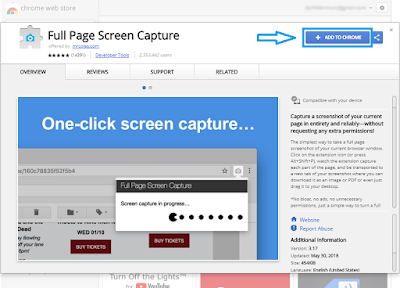


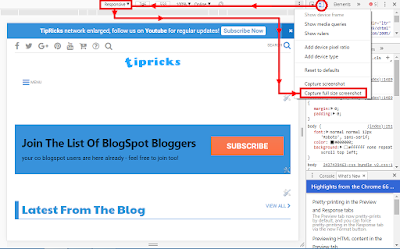





COMMENTS