6 Key basic and mandatory settings for every BlogSpot s blogger to improve SEO rankings, Search visibility, Alexa ranking and huge visitors to blog.
Most of the people do blogging to make money online and for fame. Its not lie, Its true that if earning through blogging starts then we can make money in lacs. Many of the people from Pakistan and India do blogging and are making money in lacs. Like others we also can make money from blogging but for this we must have a lot of organic traffic (Visitors that comes from search engines like Google, Yahoo and Bing). Today starting a blog is really easy but its settings are really tough for at least newbie bloggers. When I started my Blog Spot blog, I also didn’t know about these settings but after a long year journey with Blog Spot, I learned a lot about these settings which I want to share with my readers and newbie bloggers.
There is a beautiful saying that “Nothing is impossible in this world but to accomplish the goals, you need to put lots of hard work, and smart work“.
So Guys in this article I am going to share some mandatory settings for every BlogSpot’s blogger to improve SEO rankings, Search visibility, Blog Permission and Robots.txt
1) How to Setup BlogSpot’s Basic Settings?
You May Like To Read:
Step 1:
Login to your Blogger Account
Step 2:
Go to Dashboard > Click on Settings > Basic
You will get here Title, Description & Privacy settings under Basic settings option.
Title: Enter your blog title here
Description: Enter full description of your blog but should be 150-160 characters long.
Privacy: Always set both the privacy options to Yes. It will help your blog to get listed and help search engines to crawl your web pages.
2) How to Add Multiple Authors to Your Bloggers Blog?
You can add multiple authors to your Blogger’s blog just like WordPress blog.
Just invite the person whom you want to add to your blogger’s blog. As soon as he/she accepts the invitation, it is added to your blogger’s account as an author.
You can refer the below snapshot where another author is added to Bloggers account.
3) How to Change Language and Time Zone of Your Blog?
This is also one of the most important step of your blog settings. Many newbie bloggers don’t set or forget to set the language and time-zone settings of the blog. You need to look these settings too.
By default language and time zone is set to English (United Kingdom) and (GMT-08:00) Pacific Time respectively. You can change language according to your country and time zone.
If you are from Pakistan, then change all the settings as per below snapshot.
4) How to Set Optimized Search Preferences for Your Blog?
This is the most important step of settings for your blog. If you have not set your blogs search preferences, it is the right time to set because it affects your blogs visibility on most popular search engines like Google, Yahoo and Bing etc.
Step 1:
Login to your Blogger Account.
Step 2:
Go to Dashboard > Click on Settings > Search Preferences.
Step 3:
Enable search description to (Yes).
Step 4:
Enter description of your blog. It is always suggested that your blog description should be limited to 150 to 160 characters long but in blogger you can enter only 150 characters.
Your blog description should be relevant to your niche.
Step 5:
Click on Save Button to make the changes permanent.
And you are done, hpe its quite simple
5) How to Add Custom Robots.txt File in Blogger?
Robots.txt is a simple text file that contains few lines of code. By default Robots.txt file is saved on the website or blog’s server which instructs the web crawlers to index and crawl your blog in the search results.
Search engines crawler respects robots.txt file and scan before crawling any web page of your blog or website. If you restrict any web page in your robots.txt, that page can’t get indexed by search engines.
How to Add Custom Robots.txt File?
Step 1:
Login to your Blogger Account
Step 2:
Go to Dashboard > Settings > Search Preferences > Crawlers and Indexing > Enable Custom robots.txt to Yes.
Step 3:
Paste following code in your robots.txt file and click on Save Changes button. Be care in pasting the code any mistake in this code will remove your blog from search results
User-agent: Mediapartners-Google
User-agent: *
Disallow: /search?q=*
Allow: /
The snapshot is mentioned below.
I hope you have successfully set robots.txt file for your blog.
Now you have to set custom robots header tags in blogger.
This new feature is introduced by blogger’s developer to improve our blog’s visibility on search engines. This tool plays a very important role in Search Engine optimization.
Now follow below steps to accurate robots header tags setting.
Step 1:
Login to your Blogger Account
Step 2:
Go to Dashboard > Settings > Search Preferences
Step 3:
Click on Enable Custom Robots Header Tags to Yes and select the below mentioned options for proper optimization.
Click on Save Changes to get it done.
I hope you have done all the settings mentioned in this article. If I have missed anything, please write below in comment section. I'll will add that thing as soon as time allows. Hope this tutorial helps you a lot share it with others.Peace!
This article "How to Manage Basic Settings in Blogger Dashboard" is protected by







![[feature]](https://blogger.googleusercontent.com/img/b/R29vZ2xl/AVvXsEgjJ8C8zm_zwXEJ_A_x7cOr8jLJbgvJxkCcZQmzxkWWabUe17KHcaAYFJHVDkiB6bfTIwJ__pVikf4p8AFAEd28u7RcKUSAXXZgWc1tRBjCE1w2WHBRDevxGPYQfnmkzbWOV9rJdIWLRPOt/s320/How+to+Manage+Basic+Settings+in+Blogger+Dashboard+-+Tipricks.png)
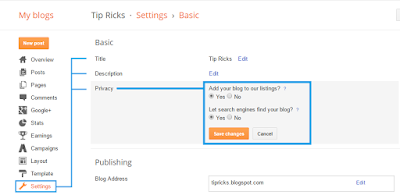
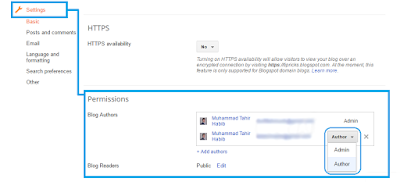
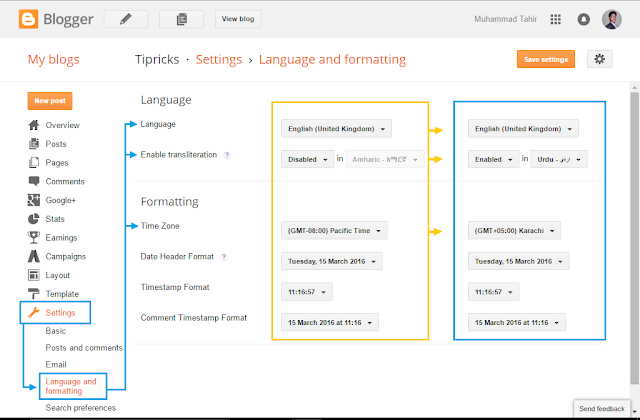
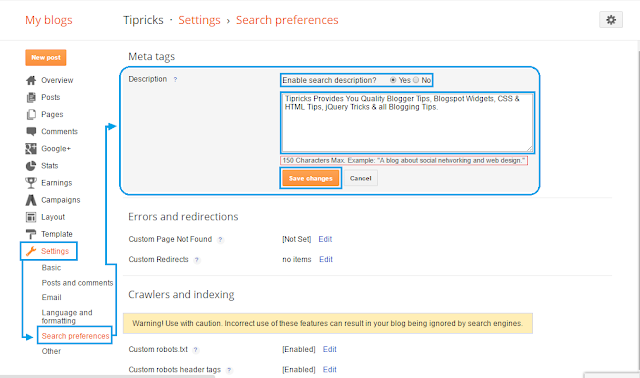

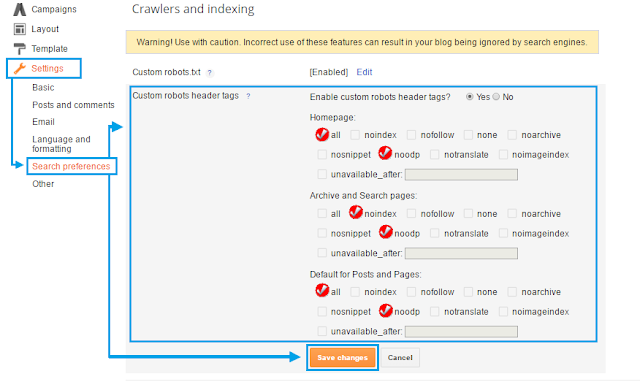





COMMENTS